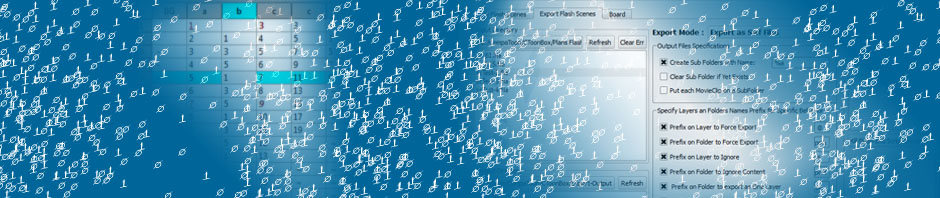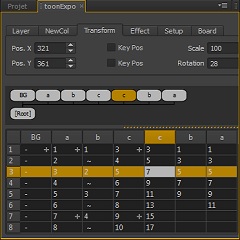- Close AfterEffect
- Execute ToonExpo4After-Vxx-setup.exe wich is inside of the zipped file.
- Extract the sample directory toonExpoSample (also in the zipped file) on your Desktop
- Open After Effect
- Open the toonExpo plugIn : Menu Window >> toonExpo
- Open the sample file toonExpoSample-CS3.aep located in the folder toonExpoSample (on the Desktop).
Using Guide
General
- The plug refers to the current composition selected in the Project panel of After Effects.
If anything other than a composition is selected in the Project panel, the plug is blank. - The Update button (top right of the Plug) refreshes the grid when big changes are made in the After composition.
– Change the length of the composition,
– Insert, Delete, Move Layers …
It is Important to click Update after these changes.
- the Plug handles PNG image sequences numbered from N to M. N must be greater than zero. Ex : A0001.png,A0002.png …
- The Zero image is considered as an empty (or unexposed) image . This image is automatically created when a sequence is loaded.
- The After Effect TimeRemaping is used as a principle to expose the image sequence.
- This plug is in constant development, many features appear regularly.
The Board tab in the plug allows you to directly report a bug or offer a suggestion to the development team.
Display
- The popup menu (top right of the plug) provides with an access to display / hide components: Graph / Grid / Log output and the version number.
Moving in the Dope Sheet
- The movement is performed at either the mouse or the arrow keys
- To synchronize the current selection (row / column) between the plug and AE (After Effect), go to the Setup tab of the plug and check the boxes SyncColomnWithAE and/or SyncCImaWithAE (column and row respectively).
Edition
- Editing a Cell:
In a cell, you can enter either a number corresponding to an image in the sequence or a vacuum (space bar). A non-existent image will be replaced by either a blank image or will display a test pattern in AE. - The ~ simply indicates that the frame number is identical to the upper cell.
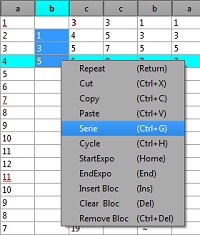 A right click on the mouse opens a context menu for different actions.
A right click on the mouse opens a context menu for different actions.
Some of these actions (Cut,Copy,Serie,Cycle,Insert,Clear,Remove) operate upon the selection of multiple images and/or columns..
- Create a Serie
The plug handle series in a “smart” way is related to the start of the serie already typed. It is therefore necessary to firstly select the series starting block.
Ex: selected cell: [2] => series created => 2,3,4,5,6 …
Ex:selected cells: [2,4] => series created => 2,4,6,8 …
Ex: selected cells: [5,4] => series created => 5,4,3,2,1 …
Ex: selected cells: [1,101,2] =>series created => 1,101,2,102,3,103 …
Then menu Serie - Create an animation Cycle
- A cycle is a repetitive sequence Ex: 2,3,6,2,3,6,2,3,6,…
In the same spirit as for a series, select the block to repeat and then cycle menu
- A cycle is a repetitive sequence Ex: 2,3,6,2,3,6,2,3,6,…
- To edit the display of a still image (beginning / end of exposure), Use the Contextual menu of a cell (Start Expo / End Expo) or keys (Home / End) on the keyboard.
Transformations
- The Transform tab provides access to the functions for moving or positionning the layer or just the current image.
- Checkboxes “Key” allow you to enable/disable control keys on these values.
- Cells containing keys are displayed with a + on the Dope Sheet.
The Efects
- The most common Efx are directly accessible via the Effect tab.By using these values the plug will create (or modify) the corresponding effect in AE.There is no possibility of placing control key at this level.
Importing an image sequence
- The NewCol tab allow you to create a new column in the composition.
If no footage matches the column name, the Plug will load the images from disk. - Images must be in the same place as the AEP project file
- Two kind of columns are avaliable:
- Still images (Ex background, Overlay …).
Select the Type = FIXE
Enter the name of the image (without extension) in the Name field:
Enter the extension in the listbox Ext
then click the button NewCol
To edit the exposure of a still image (beginning / end of exposure), Use the Contextual menu of a cell (Start Expo / End Expo) or keys (Home / End) of the keyboard. - Animated sequences:
Select the Type = SEQUENCE
Enter the name of the image (without numbers or extension) in the Name field:
Ex: for A0001.png A0002.png => Enter only A
Enter the extension in the list Ext
then click the button NewCol.
- Still images (Ex background, Overlay …).